Add Java 8 support to Eclipse Kepler
Edit: I recommend that you just update to the Luna release. While we’re pretty sure that this still works, it’s not a configuration that we test anymore.
Want to add Java 8 support to Kepler?
Java 8 has not yet landed in our standard download packages. But you can add it to your existing Eclipse Kepler package. I’ve got three different Eclipse installations running Java 8:
- A brand new Kepler SR2 installation of the Eclipse IDE for Java Developers;
- A slightly used Kepler SR1 installation of the Eclipse for RCP/RAP Developers (with lots of other features already added); and
- A nightly build (dated March 24⁄2014) of Eclipse 4.4 SDK.
The short version is this:
- From Kepler SR2, use the “Help > Install New Software…” menu option to open the “Available Software” dialog;
- Enter
http://download.eclipse.org/eclipse/updates/4.3-P-builds/into the “Work with” field (highlighted below); - Put a checkbox next to “Eclipse Java 8 Support (for Kepler SR2)” (highlighted below);
- Click “Next”, click “Next”, read and accept the license, and click “Finish”
- Watch the pretty progress bar move relatively quickly across the bottom of the window; and
- Restart Eclipse when prompted.
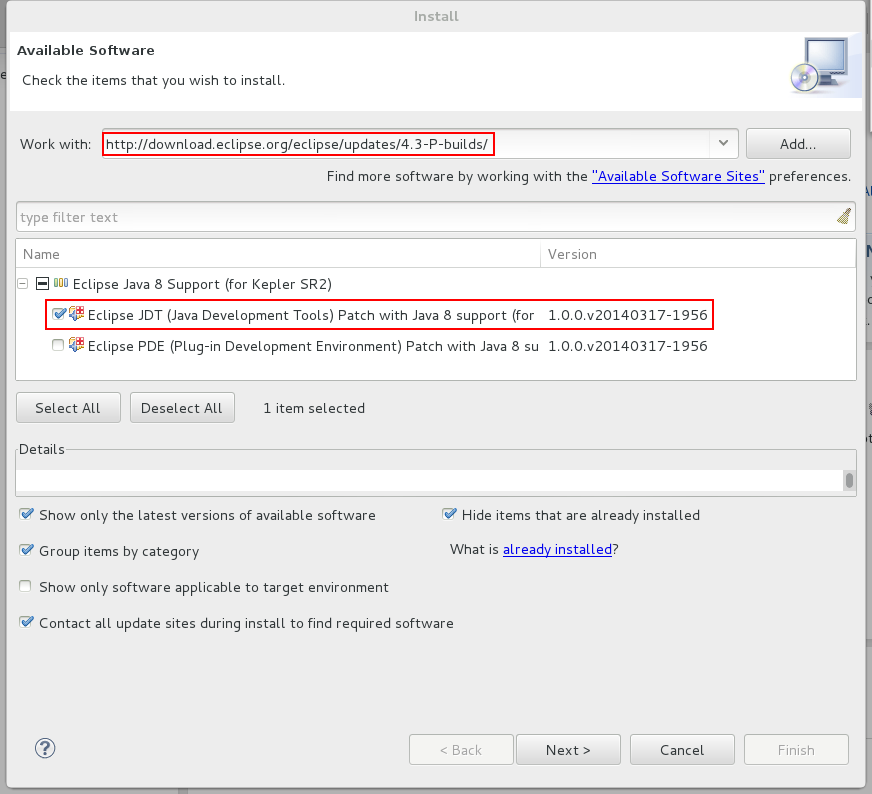 Select “Help > Install New Software…” to open the Available Software dialog.[/caption]
Select “Help > Install New Software…” to open the Available Software dialog.[/caption]
Voila! Support for Java 8 is installed.
If you’ve already got the Java 8 JDK installed and the corresponding JRE is the default on your system, you’re done.
If you’re not quite ready to make the leap to a Java 8 JRE, there’s still hope (my system is still configured with Java 7 as the default).
- Install the Java 8 JDK;
- Open the Eclipse preferences, and navigate to “Java > Installed JREs”;
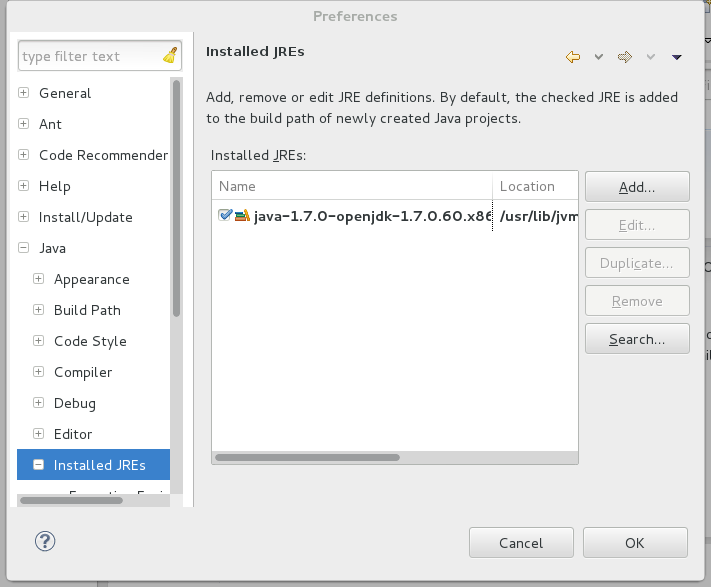 Java Runtime Environment Preferences[/caption]
Java Runtime Environment Preferences[/caption]
- Click “Add…”;
- Select “Standard VM”, click “Next”;
- Enter the path to the Java 8 JRE (note that this varies depending on platform, and how you obtain and install the bits);
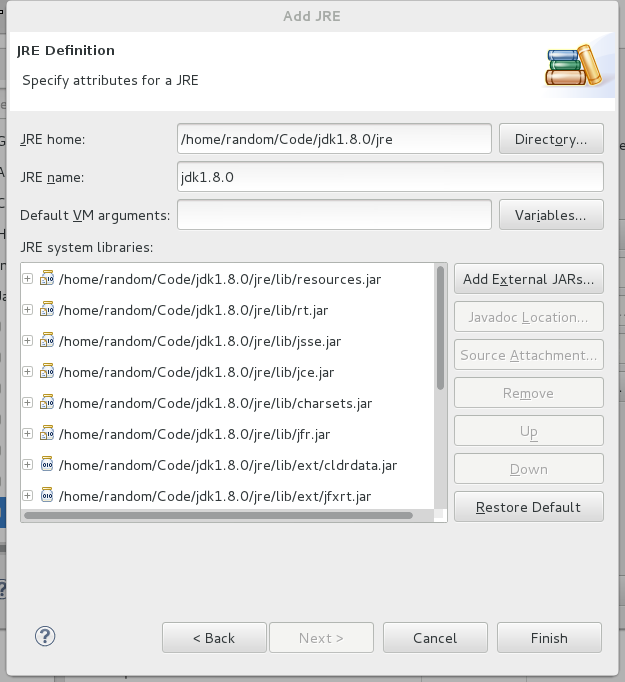 Java 8 JRE Definition[/caption]
Java 8 JRE Definition[/caption]
- Click “Finish”.
[caption id=“attachment_2439” align=“aligncenter” width=“249”]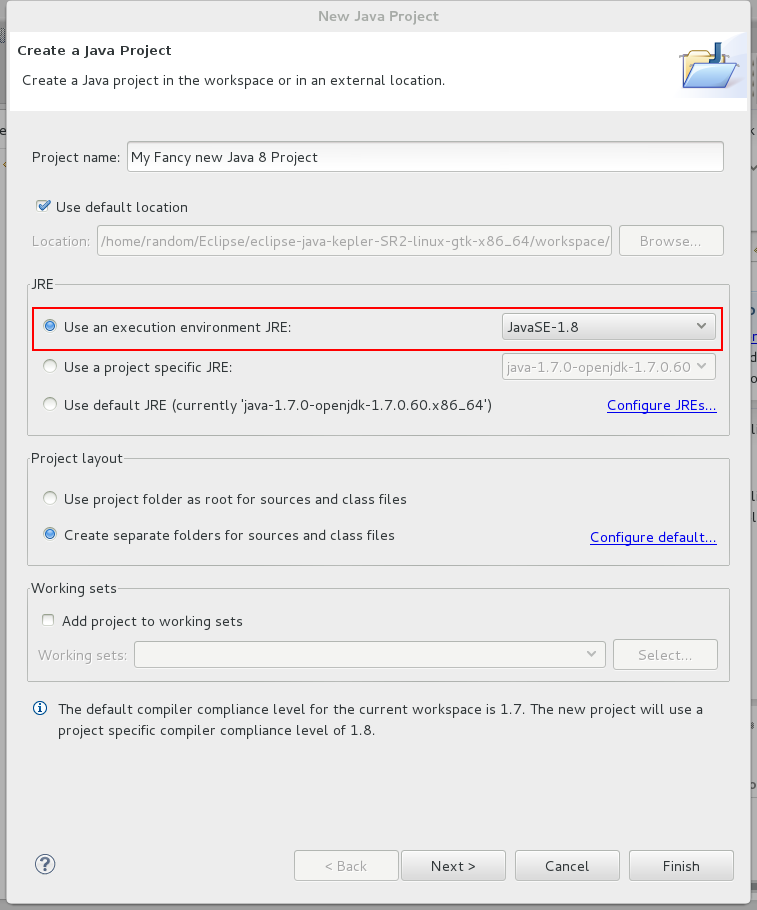 In the Create a Java Project dialog, specify that your project will use a JavaSE-1.8 JRE.[/caption]
In the Create a Java Project dialog, specify that your project will use a JavaSE-1.8 JRE.[/caption]
It’s probably better to do this on the project as this will become a project setting that will follow the project into your version control system.
Next step… learn how wrong my initial impressions of Java 8 were (hint: it’s far better).
[caption id=“attachment_2446” align=“aligncenter” width=“300”]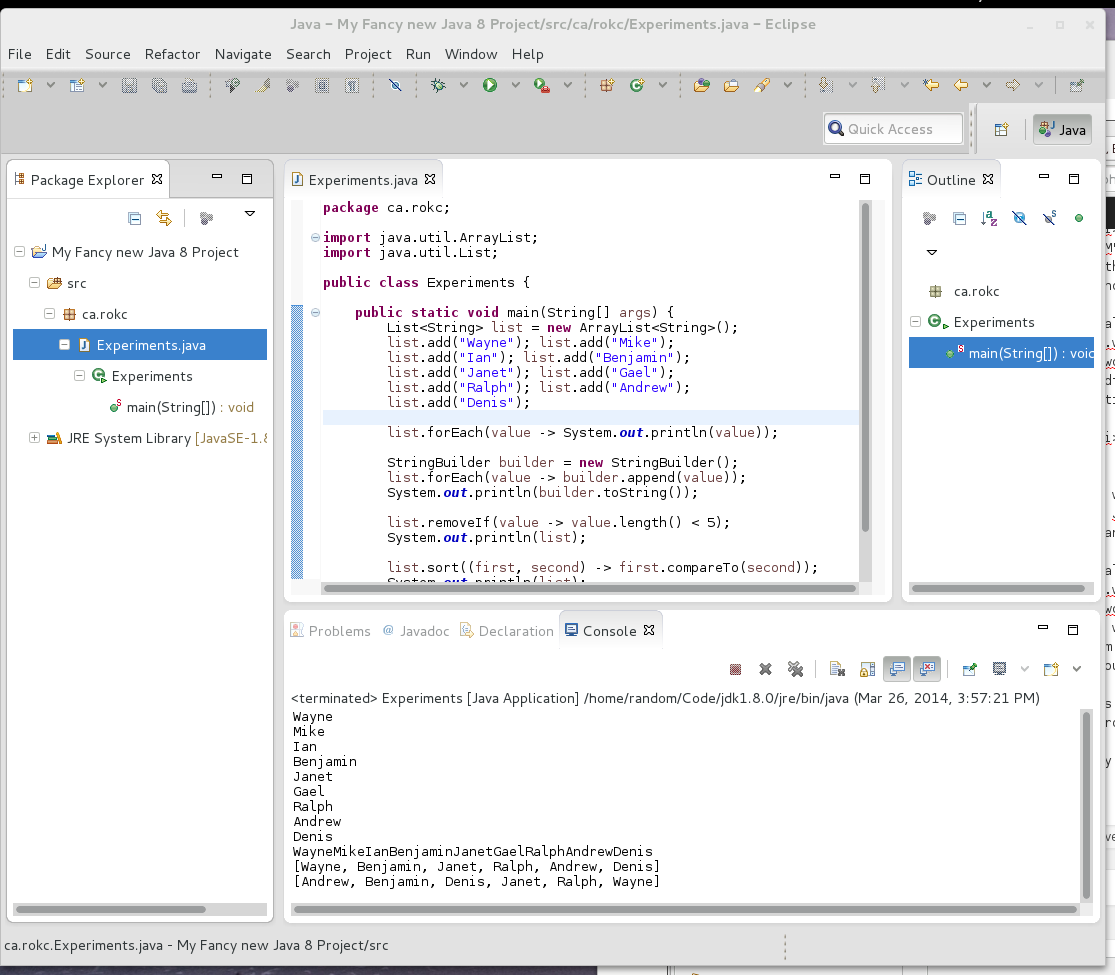 The lambda is so choice. If you have the means, I highly recommend picking one up.[/caption]
The lambda is so choice. If you have the means, I highly recommend picking one up.[/caption]
